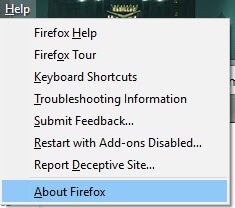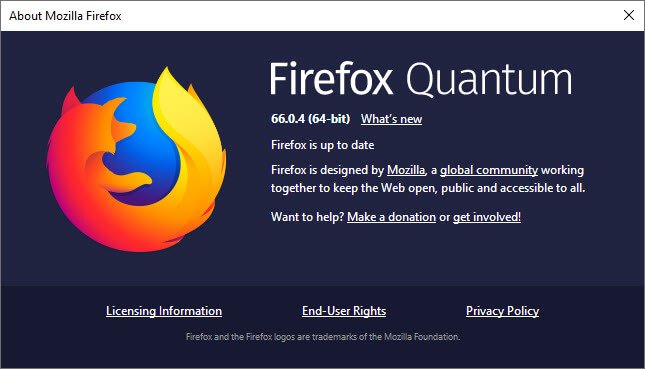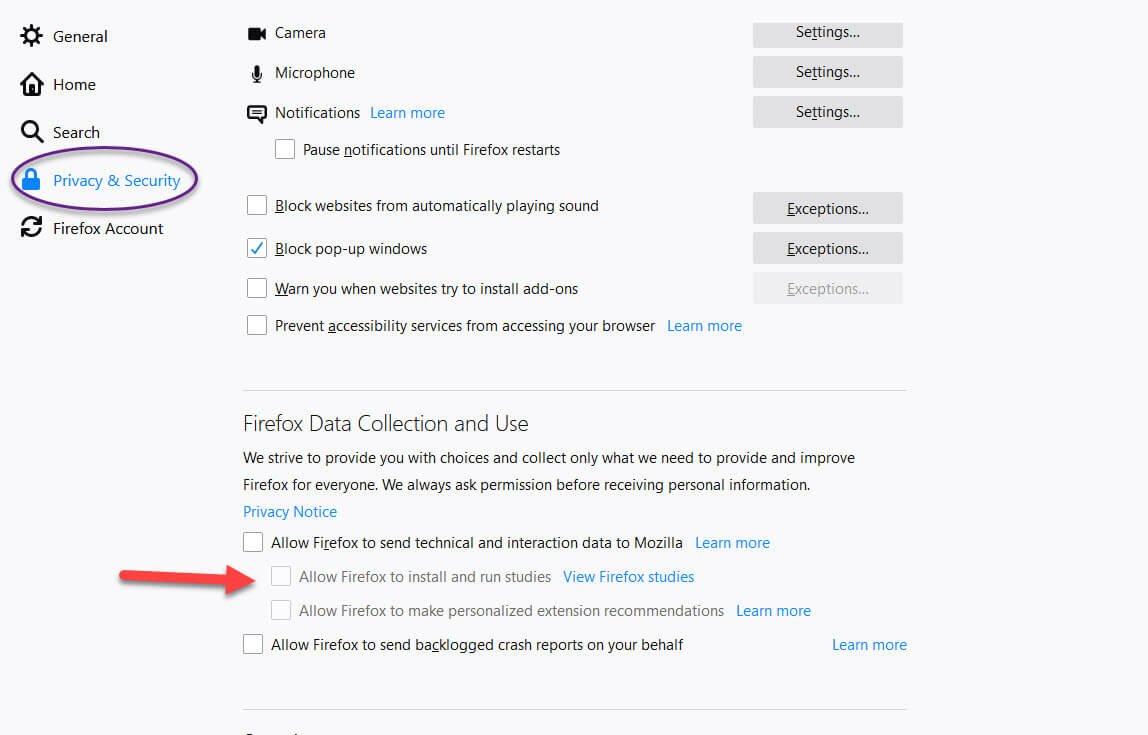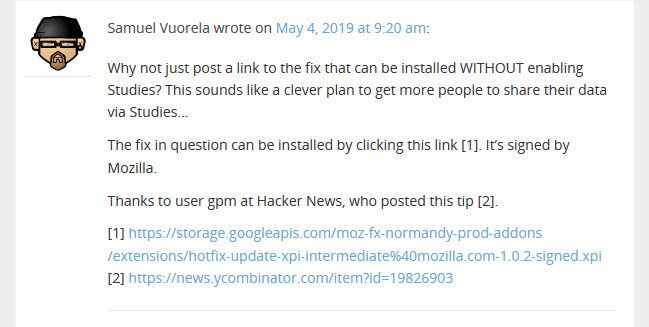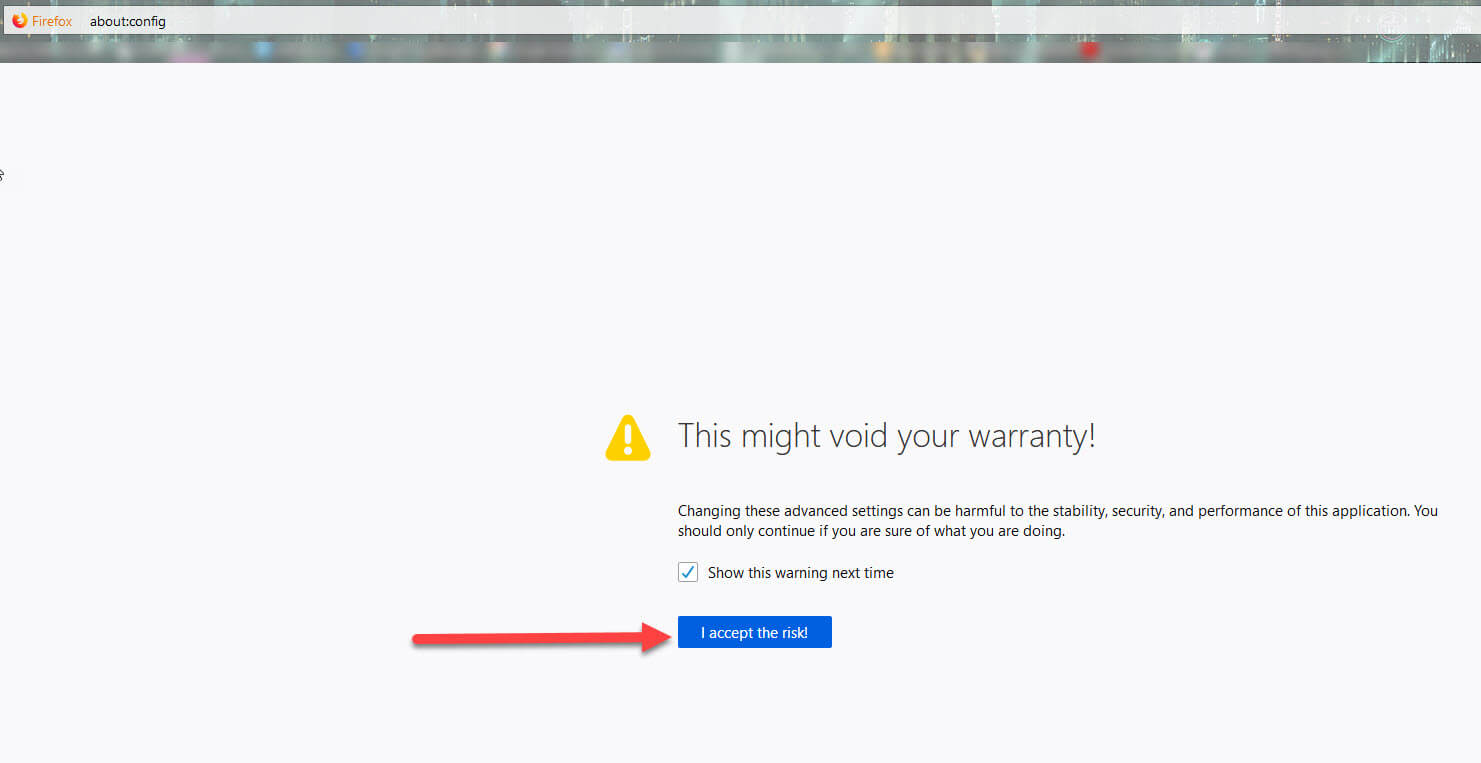How to Fix Disabled Add Ons in Firefox
After Mozilla's May 3rd 2019 Certificate error..
**Update** Upgrading to the latest version of Firefox may fix the issue. Go to Help -> About Firefox and the update will happen automatically.
The latest version as of right now is 66.0.4.
Please note, this video and the blog post below refer specifically to an issue that occurred on May 3rd 2019. A certificate error on Mozilla’s side, caused virtually every add on in Firefox to be disabled. (Add ons are sometimes also called extensions).
Mozilla’s suggestion was to go in to the options portion of your browser and check off the option to allow Mozilla to collect your browser data for studies.
Ostensibly this allows them to push the hotfix through their “studies” program. Color me skeptical, but I’m not a big fan of browser data collection. You can read more about that here and here.
Alternative Solution
Someone in the comments section of the Mozilla blog posted a link to the update which will fix the disabled add ons in Firefox.
You can download the update here:
https://storage.googleapis.com/moz-fx-normandy-prod-addons/extensions/hotfix-update-xpi-intermediate%40mozilla.com-1.0.2-signed.xpi
(Please note, you download this file at your own risk, although it has worked for me and many others, I don’t take responsibility if it causes issues on your system).
About:Config
However, there have been some users who have said that downloading the update alone didn’t fix the problem. There is an additional step you might need to take. Again, this is something you do at your own risk, I’m trying to help people get their browser usable again, but adjusting this setting may open you up to downloading a questionable add on down the line. You’re basically adjusting the security setting that requires any installed add on to be signed and white listed.
Firefox Browser Settings
In the address bar, type:
about:config
and accept the risk.
On the next screen, type:
xpinstall in the search bar.
Locate xpinstall.signatures.required and xpinstall.whitelist.required and double click them to set them to false.
Once you’ve done that, close and re-open Firefox, then try once again to download and install the fix.
If it still doesn’t work, try downloading the fix from another browser, then opening the file using Firefox.
For most people this gets your add ons working again, although there seems to be some users who still cannot get it working even after all this. For those users, I would suggest backing out the xpinstall settings (double click them and set them back to true). And either joining the “studies” program or waiting for a fix from Mozilla.
Turning back the clocks
Some users are setting back the system clock on their computers to May 3rd. I would advise against doing this as soon enough it will start breaking all the SSL certificates on most websites you visit and that will essentially break the Internet for you.
JSON Fix
Lastly, there is a JSON fix floating around. I wouldn’t really recommend this unless you are an advanced user. Also, this fix isn’t working for everyone. However, if you are desperate you can give this one a try. (You’ll need to download and install Notepad++ a free program)
Step 1:
Shut down Firefox Press [Windows Key]+[R] Type in %APPDATA% click OK
(This is a shortcut to the default Windows appdata folder. It’s a hidden folder containing system program data, your Firefox profile lives here).
Step 2:
Navigate to:
C:\Users\%username%\AppData\Roaming\Mozilla\Firefox\Profiles\profile.default
Please note that: %username% is a substitute for your Windows username and profile.default will be some random string of characters with .default a the end, this is your unique Firefox profile (ex: eknvap9.default)
Step 3:
Open extensions.json with Notepad++ and replace all instances of
“appDisabled”: true with “appDisabled”: false
Replace all instances of “signedState”:-1 to “signedState”:2
(You may want to make a copy of extensions.json before editing this. Name the original extensions.json.old so you can go back to it if you need it).
Step 4:
Save and start the browser. Disable and re-enable all addons in about:addons (in the address bar).
Good luck and Godspeed!