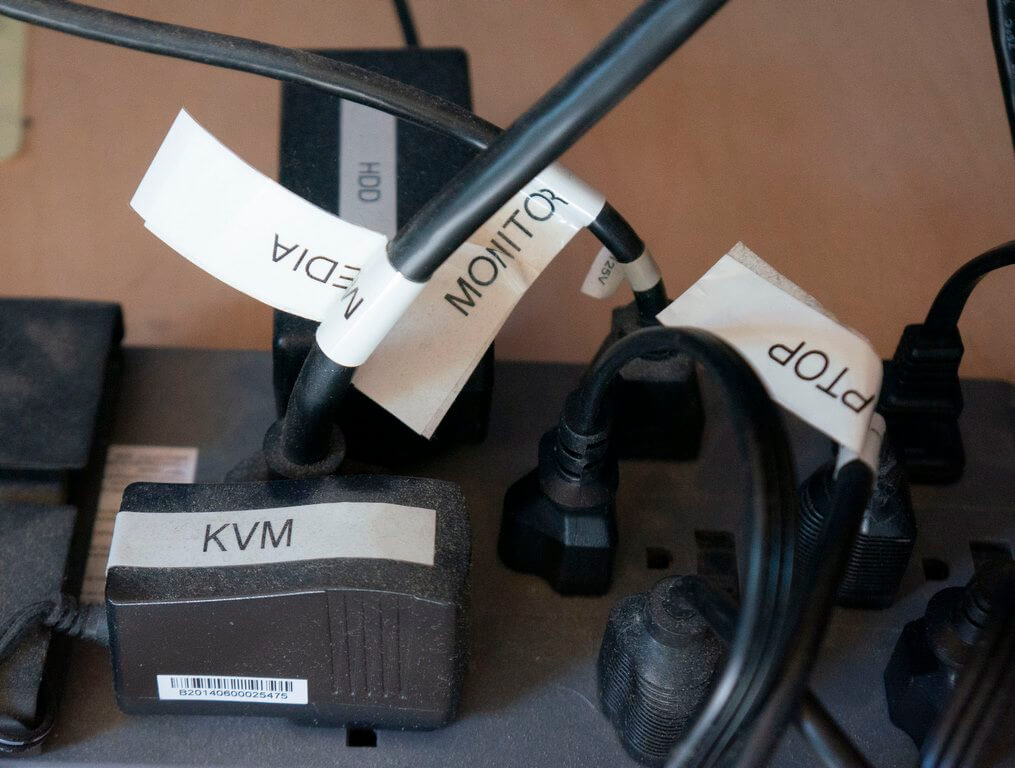Top 10 Tools for working on Computers
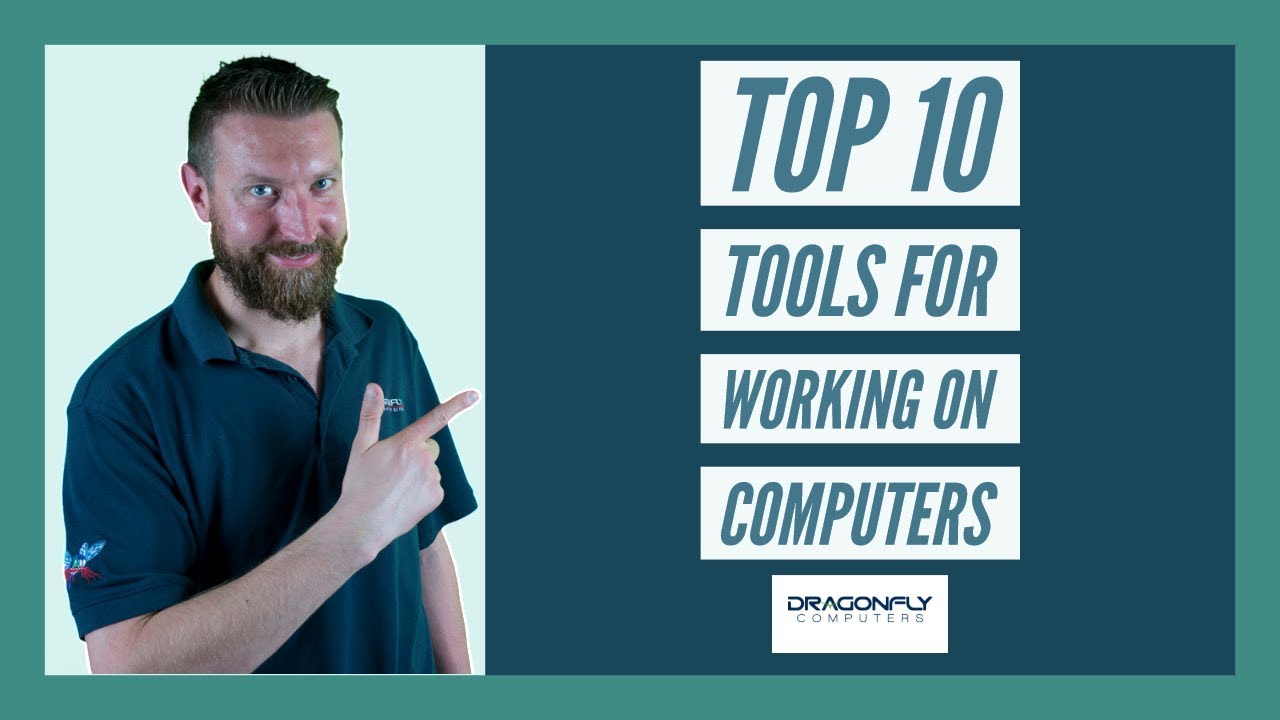
Hi Friends, this is just a short 20 minute video with accompanying 3,500 word post about the top 10 tools for working on computers. These are what I’ve found to work best over the last 10 years. Please chime in and let me know if I’ve missed something or if you have a tool or website you recommend, there’s always a new one out there.
Tool 1: Label Maker
This is one of the most underrated and overlooked tools in the IT business. There is no substitute for a well labelled network. In the video, I state that whenever I walk into a network and I see everything well labelled I know I can probably trust whoever was here before me. The only problem is, that’s only happened once or twice in 10 years.
Most networks are a mess, separate yourself as the guy who labels everything
The reality is that networks are often thrown together over the course of many years with many different organizations taking a crack at them. In the case of a small business, it probably started off as a self managed network, then the secretary’s high schooler helped out for a while, then they hired a guy off of craigslist who’ll do anything for $50. This continues on down the line until 10 years later, you have a total mess on your hands. No has ever labelled a thing, there is no documentation, and no one knows which services are being used, if proper licensing is in place, if machines have warranties etc. It all starts with labeling. If I were teaching a class, it would be the first day of networking 101. Label your networks!
Here's why a label maker is useful
Labeling power cords going into a battery backup device.
When you have a 4 servers, a switch, a router, and a firewall all going into a battery back up and you need to unplug one of them (the right one) it’s a hell of a lot easier when the power cords are labelled. And yes, I’ve pulled the wrong one a few times. Server rooms/equipment closets tend to be extremely confined spaces, even when you think you’re following the correct power cord (they all look identical) it turns out that sometimes it’s still the wrong one.
Labeling Wall Ports and patch panels
Something else that’s been invaluable to me has been labeling wall ports, patch panels, and patch cables going into switches. When you’re trying to troubleshoot network issues or need to move something, you can save a lot of headaches by having everything labelled correctly.
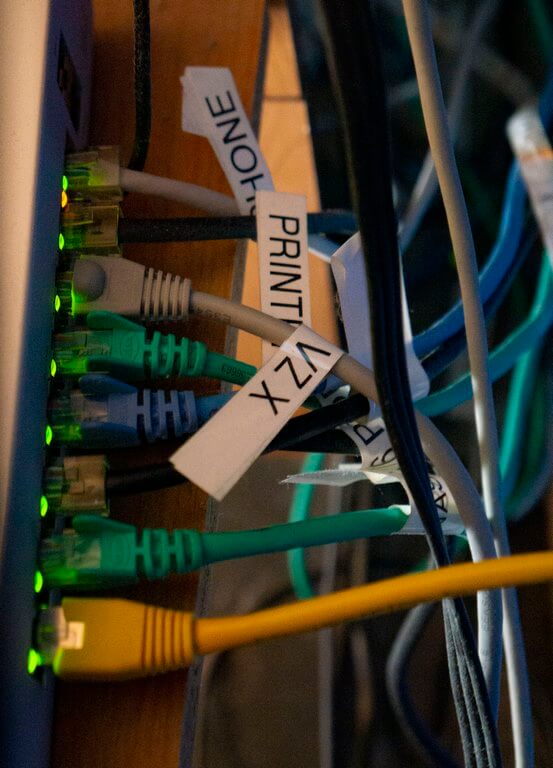
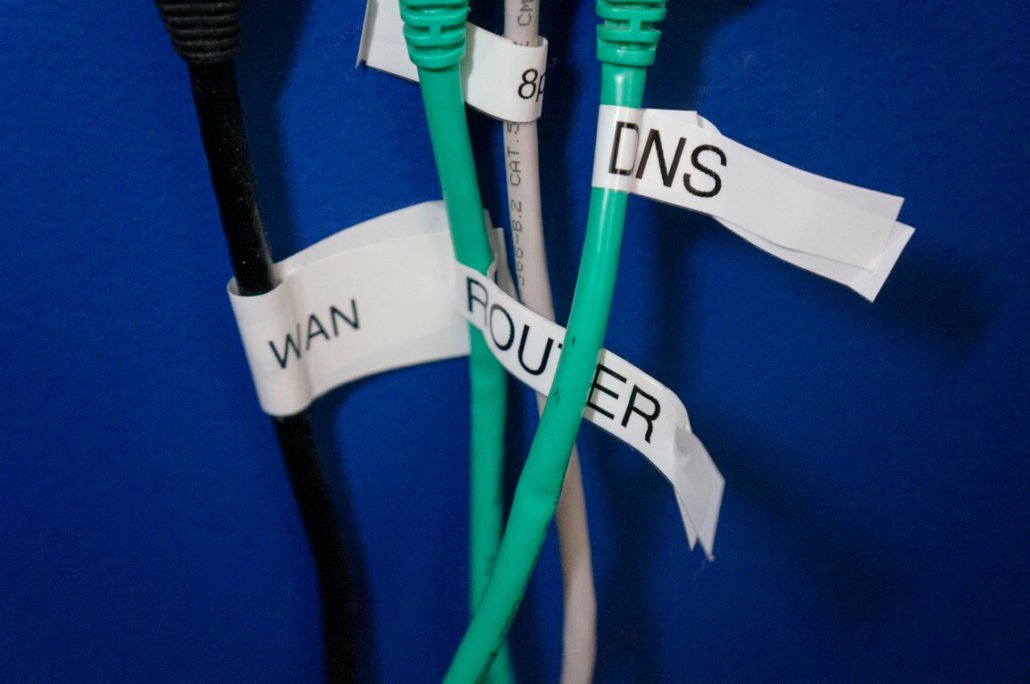
Another more obvious usage:
labeling printers, switches, routers, desktops, servers, etc. with proper IP addresses and host-names for quick reference.
Lastly, it can be useful around the house. For labeling things like your fuse box or recycle bins, or tools in the garage. (If you’re taking them somewhere or lending them out).
I use a Brother PT-H500. It’s a few years old and I don’t think you can find these anymore. (This model looks like the modern version of it). It’s a bit bulky, so I don’t always pack it, but when I know I’m doing a lot of labeling (usually at a new client) that’s when it comes out with me. I always keep it charged and keep a spare tape cartridge handy (you’ll always run out at the worst times). This is a tool that will serve you extremely well in the IT business and working on computers in general.
Tool 2: Startech USB 3.1 to SATA Drive Duplicator

A versatile tool. It can accommodate both 2.5 and 3.5 inch drives. You can pretty much handle all your SATA drive needs with this one tool.
SATA Drive Data Retrieval
This SATA drive dock has two main features:
One is to copy data from a removed hard drive to another device. (For example if you have an old computer and you want to grab some photos or movies off the hard drive, you can remove it, stick it in this machine, attach it to your new machine via USB and copy all the files you need).
SATA Drive Cloning
Secondly (and more importantly) you can clone drives with this device. You need to be very careful and observe the source drive and the target drive. Since there is no software involved it is very unforgiving in this respect. You need to be sure you have the drives in the right locations or else you could copy an empty drive over a full drive; essentially erasing it.
That being said, it is very easy to change the mode, insert your source and target drives, then just hit copy and walk away. Depending on the size of the drives it may take an hour or so, but you’ll end up with an exact copy. This is especially useful if you’re upgrading the hard drive in a computer to a Solid State or just need to upgrade to a drive with additional storage. I have used this tool many many times and surely gotten my money out of it. I keep one in the office and one in the truck.

Protip: When it comes to cloning, just know that the target drive needs to be at least as large (in storage capacity) as the source drive you are copying from. It’s fine if it is larger, but it cannot be smaller or the cloning feature will not work. For example you could clone a 256GB drive to a 512GB destination drive, but not the other way around. (How much data you have stored on the drive doesn’t matter, only total capacity).
Tool 3: IFIXIT PRO TECH TOOLKIT
This one is a mixed bag for me. It’s an undeniably nice tool kit and IFIXIT is a great company. I received the kit in 2 days from across the country with free shipping and when one of the tools broke early on, they not only sent me a replacement part, but also a replacement tool so now I have one extra. They also have all kinds of guides on their site to help with common laptop and mobile based projects. I have nothing bad to say about IFIXIT or the kit itself and I do keep it in my truck. So why the hesitation? I’ll get to that in a minute. First, let’s see what the kit comes with.
What's in the box?

The IFIXIT Pro Tech tool kit has a nice array of plastic and metal “spudger” and “jimmy” tools to help you get the back of a laptop off or separate a mobile phone. It is VERY easy to damage the soft plastic around those parts if you don’t use the right tools so these various prying tools are much appreciated.
It also has a nice assortment of pliers, tweezers, and grabbers to help hold things in place or in some cases remove tiny cables etc without damaging them. They’re nice high quality tools made of metal, they seem sturdy and look like they will hold up over time.
The main area of the kit features 64 different steel screw driver attachments with pretty much anything you can imagine. Torx, Flathead, Philips head, special game console and Apple bits, it seems like it has just about anything you could need.
So why is this not the perfect kit? I think in many ways, it is the perfect kit, especially for someone who works on laptops and mobile devices every single day. However, for me, I only work on laptops occasionally and never Apple devices or game consoles. I also don’t work on mobile devices. So many of these tools are over kill for me. I guess also, I just got used to the cheapo Home Depot tools I’ve been using and even though they’re not as specialized, they’ve gotten me through everything I’ve had thrown at me in 10 years, so I guess that’s why I keep coming back to them.
The $20 Home Depot computer repair kit
So again, I’m in no way taking away from the IFIXIT kit, but below I’m going to explain what I use for working on computers and laptops. Even after buying the IFIXIT kit with the intention of switching to it. I’ve found that unless I need a really specialized tool, I still come back to my old reliable Home Depot tools.
Precision Screwdrivers (for laptops)
Husky precision screw driver set: The kits I use, don’t seem to be available anymore, these are the closest thing I can find. Anyway, I’ve been able to open up every Lenovo, HP, Dell, MSI, and ASUS laptop that’s ever come my way with these screw drivers. Never had one fail.


Torx driver for computers, laptops, and servers
Husky Precision Torx Screwdriver: This is an 8-in-1 set. It comes with 4 double sided attachments, you just swap in the one you need for whatever you’re working on. This tool is especially handy even for desktops and servers. It’s random, but I’ve thanked myself many times for keeping one of these with me. Whether it was in Corporate America dealing with blade servers, the random old desktop, or the occasional laptop that came with Torx screws instead of regular screws. You will get your $6 worth out of this tool if you spend any amount of time working on computers and laptops.


6-in-1 Screwdriver (for everything)
HDX 6 in 1 screw driver: This is just a handy all around tool, it’s nice to have around the house, but you’ll definitely use it working on desktops, servers, server racks, and stands (not so much laptops). I keep these scattered around like pens. You never know when you might need one, but it’s pretty regular in the rotation.


I’ve completed practically every IT job that has come my way with these few screwdrivers. Yes, sometimes you need wrenches when building a server rack and sometimes you need some of those specialized tools when working on laptops, but 99 times out of 100, these 3 tools will get you through anything. You can have them all for less than $20 bucks!
Tool 4: Precision Parts Grabber
This is why I have a YouTube channel! I’ve had one of these for 10 years and had absolutely no idea what it was even called. I make a video and within one day someone responds with a link so I can buy some backups. I guess this is more of an electrician’s tool, not a computer tech tool, but this thing has bailed me out so many times.

It’s hard to quantify how many tiny screws I’ve fished out from beneath motherboards or graphics cards with this thing. I would literally say that this is one of the most important tools for building a custom PC. I’ve often wondered what I would do without one or how people even build computers without them? I don’t know about you, but I suddenly turn into Mr Butter Fingers as soon as I start trying to screw things in. This precision grabber will rescue all your dropped screws without having to completely remove half the build to get to them.
Getting started
The other thing it’s great for is a getting a screw started. Sometimes, you have an awkward angle where you can’t fit your fingers. This tool is just right to grip a screw and help you get it started. After a couple turns you can get to it with a screw driver and finish the job. If you build computers, even once in a while as a hobby, get you one.

Tool 5: Starcase Cage Nut Insertion tool
This is another great tool. Unfortunately, I didn’t know it existed during the part of my career when I could’ve used it the most. (My stint in corporate). That’s why I made this video and post, hopefully someone else will make use of it.

If you’ve never worked with a server rack or never will then you can completely ignore this tool. For anyone that has ever or will ever work with a server rack, absolutely 100% get one these. It will save your fingers and hands and save you tons of frustration. Working with cage nuts can literally drive you nuts.
First of all, you drop them all the time. Then, you destroy your hands getting them in and out. They can really add a lot of time to a seemingly simple task.
With this tool, inserting cage nuts is done in a flash. You just use it like a lever. It grabs the side of cage nut mount and you wrench it into the rack in one motion. Absolute genius tool. Now I’m at the point that I rarely work with server racks anymore (which is why I had amnesia in the video) but I still keep one with me everywhere I go just in case.

Tool 6: Lighting
Flexible light for working on computers

My first recommendation is the LuxPro LP-351. An inexpensive light with flexible features. It has a magnet on the bottom which allows you to attach it to a metal computer case. The LP-351 also has a pivot point which allows you to adjust the angle.
It has 3 separate light settings. One forward like a flashlight (not very bright). One very bright setting for the front facing light (most useful), then a much lower light setting for the front light if you’re trying to save batteries. I use rechargeable batteries in mine and probably get about 8 hours of run-time out of it. I only have to recharge the batteries once or twice a year. It’s a great tool for working on computers, but also for just regular chores around the house. Things like looking for something in a dark closet or cabinet or under the seat of your car.

Headlamp
Another indispensable tool for working on computers or laptops is my black diamond headlamp. The model I use is long gone, but you can find comparable models for $30 – $40. The most useful aspect is being able to free your two hands to work while using your head to shine the light at just the right angle to complete your task. This is also an item that has many other uses (camping, walking your dog at night, etc). So it’s a great addition to your tool kit.

Tool 7: Fancii Boxcutter
Nothing like a good box-cutter.
If you work in IT at any capacity, you will be cutting boxes practically every day; sometimes many times in a day. A regular box cutter works just fine and I’ve used them for years, but I found this one and it has a few features that a typical box cutter does not have.
For one, it folds in half making it compact enough to carry with you everywhere including being able to fit in your pocket. However, it also has a nice belt clip which is big enough to fit over pretty much any belt or strap on cargo pants. This makes it very accessible without having to eat up room in your pockets. Lastly, it is extremely easy to change out the blade on this device. Just the press that black button (located above the blade) and swap a new one in.
The only knock I have on this is that, when you do fold it in half, the notch which contains the blade kind of juts out a bit. This means it gets caught on your pants a lot when trying to holster or unholster it. I started noticing this on day one, but it’s not a deal breaker. It’s still a lot more practical than a typical box cutter which really doesn’t fit in your pocket or on a belt.
Honorable Mention: LG ultraslim portable DVD Writer

Portable USB DVD drives still have a place
I’m not including this as an “essential” top 10 tool, but still thought it was worth a quick mention. Although it is rare that I need to break this out, I still find it very useful every once in a while. Mainly when a client has an old piece of software they’re sticking to which can no longer be downloaded. (Or it least finding the latest download may be time consuming or require purchasing a new license).
There are also the occasional times when the client may have a QuickBooks DVD and although it’s easy enough to download. With a slow Internet connection and inevitable password reset to login in to the website; it’s just faster to use the disc if it’s available. For that reason, I keep one of these stashed in my truck and without fail, use it at least a few times a year.
Protip: Keep the box. These things are fragile and don’t like being thrown around. The box and Styrofoam give it some protection. This isn’t an item you want to keep replacing.
Tool 8: Useful Websites
NINITE
ninite.com – I use this one the most, no question. It offers a custom installer of many of the most useful free programs that you will need to put on a new machine (or even an existing build). It’s very quick and easy and they strip all the bloatware out of the installers so you just get the programs you want without anything Trojan horsing it’s way onto your machine. This website has saved me mucho time.
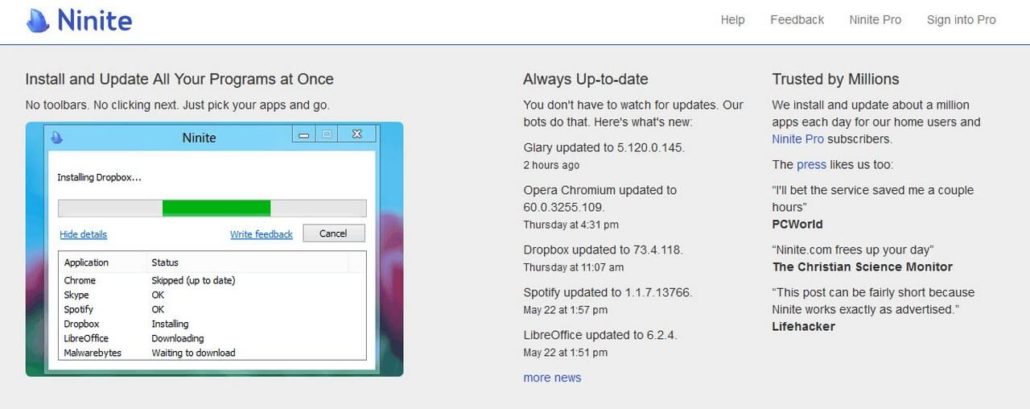
MX Toolbox
mxtoolbox.com – This website is specifically for troubleshooting email issues. It is a free tool (although they have a paid tier, I’ve never needed it). When you need to find the MX Records for an email domain, they have a tool for that. If you need to see if a domain or IP is black listed (helpful if emails are going to spam) they have a tool for that. If you need to analyze email headers (super helpful for convincing spam emails) they have a great tool for that. Frankly I’m surprised they still give all this away for free.
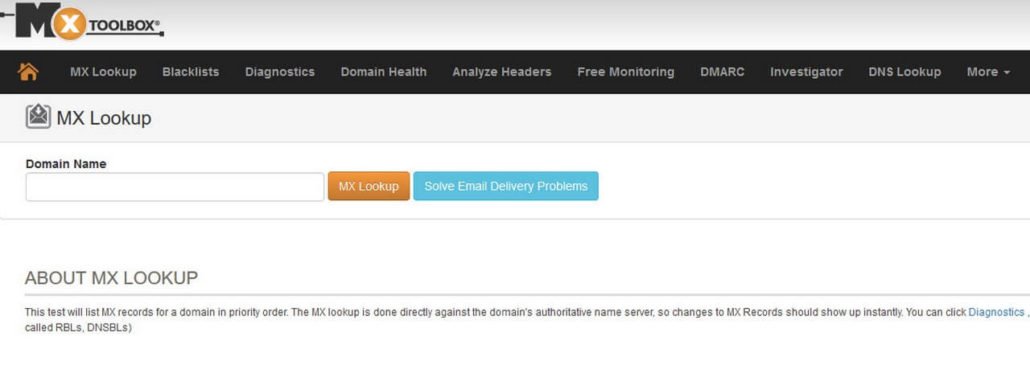
Network-Tools
network-tools.com – I’m just giving this one honorable mention. I don’t use it as much as I used to, but it’s free and has a host of often needed network tools you can take advantage of. Such as ping, WhoIs search, traceroute, spam blacklist, etc.
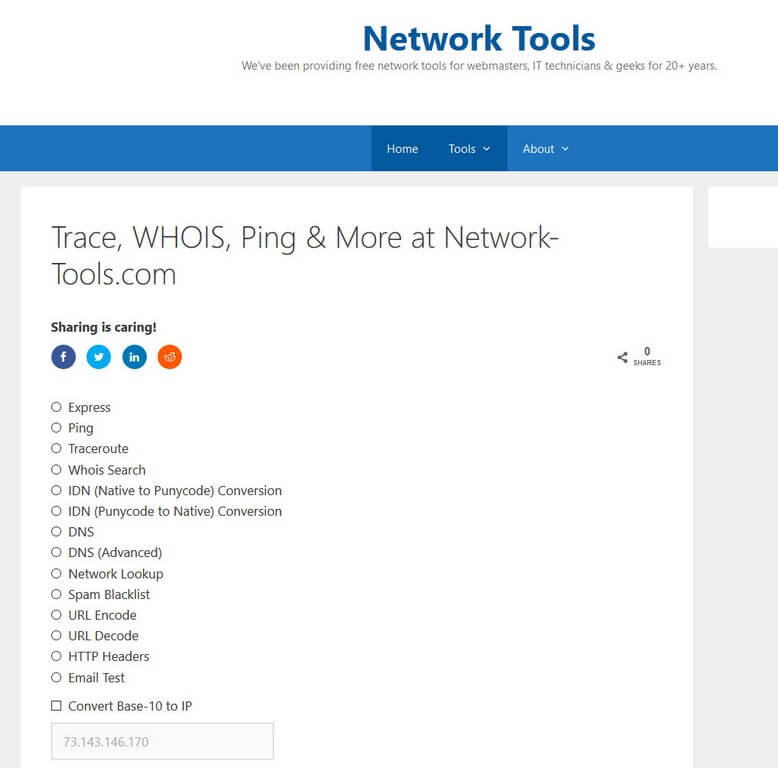
Tool 9: Rufus USB
Creating a bootable USB Tool for working on computers
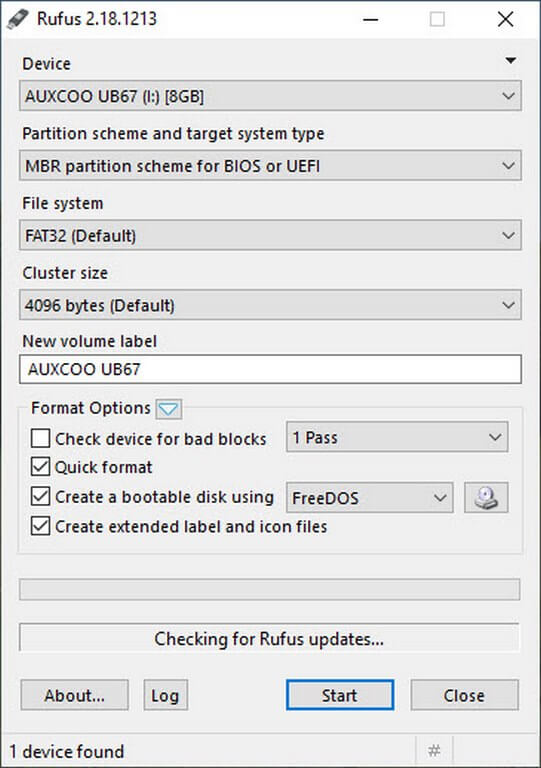
If you need to create a bootable USB drive you can’t beat Rufus USB. It’s very simple to use and has been around a long time. It’s great for creating bootable Windows or Linux USB drives, also great for creating bootable utility drives for troubleshooting purposes.
Tool 10: IP Scanners
No list would be complete without the requisite IP Scanners. Many have come and gone throughout the years. I currently use these two (for mobile and Windows).
IP Scanning on the go!
For IOS and Android there is an excellent free app called FING. This tool actually works better than most of the Windows based tools I’ve ever tried. It’s quick, tends to pick up devices that other tools miss, and give you lots of detail such as host-name, mac address, IP address, etc. On a new network, I just connect my phone to WiFi, run a scan, and within a minute or two have a great over view of all the devices on the network. The bad part is, it leaves me no way to save a hard copy. Also, I wish they made a program for Windows, I’d happily pay for it.
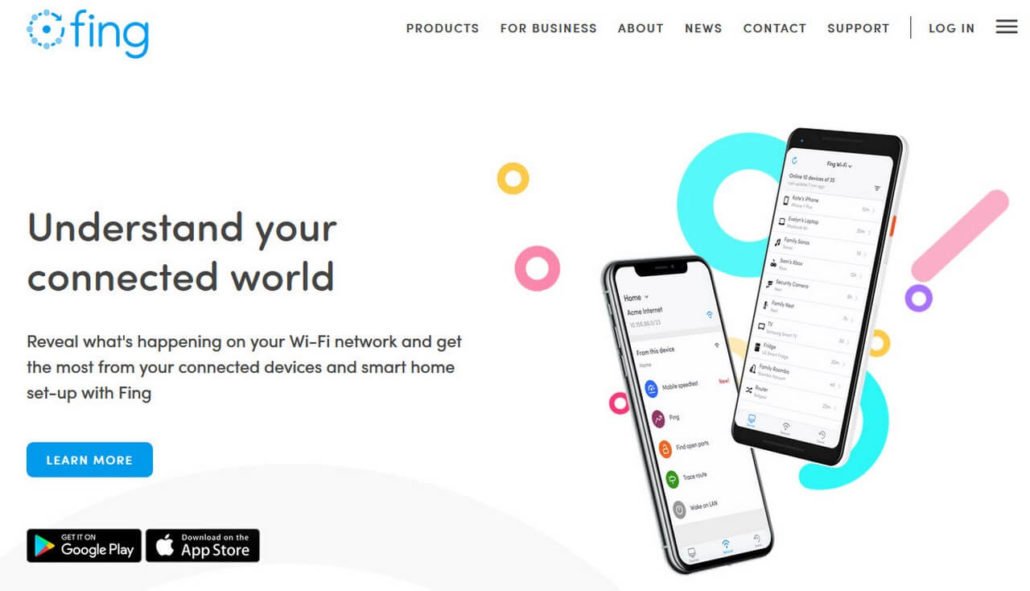
Windows based IP Scanner
For Windows, I like Advanced IP Scanner. It’s a free tool, has a simple enough interface, doesn’t install bloatware or nag me to buy a full version. Sometimes you may have to run the scan more than once to pick up all the devices on a network, but that’s not a huge deal.
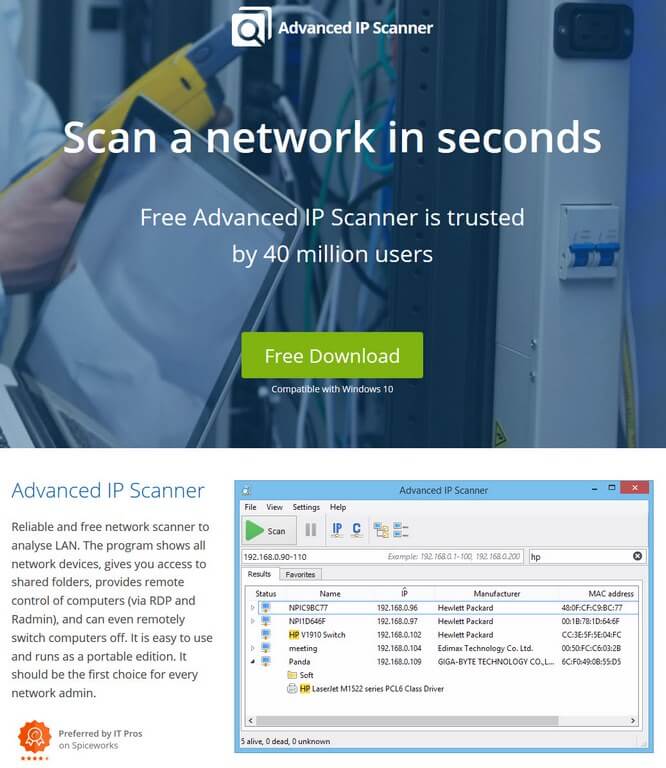
Conclusion
Well that’s it. These are my top tools for working on computers. Over the years I’ve tried out a whole bunch. Some expensive, some free, some in between, but these are the tools that have served me the best. I tried to make a list of inexpensive to free tools to be accessible to as many people as possible. How about you? What do you use? Contact me and let me know or leave a comment. I’m always interested in new tools and I ‘m sure there a few new ones out there that I’ve never heard of. Thanks for reading!